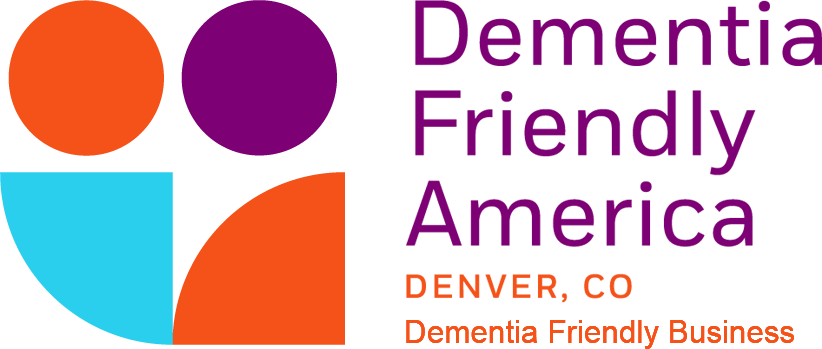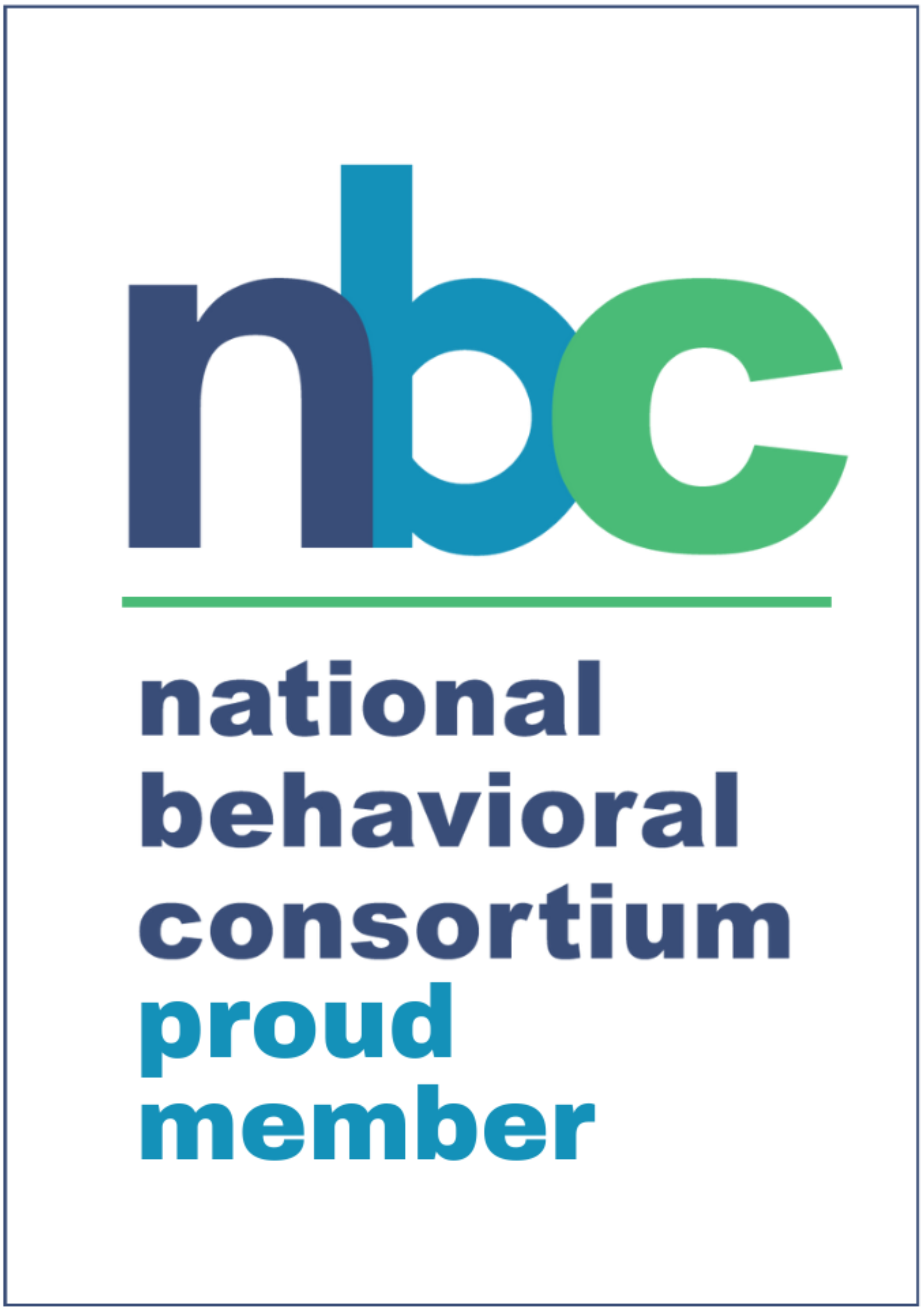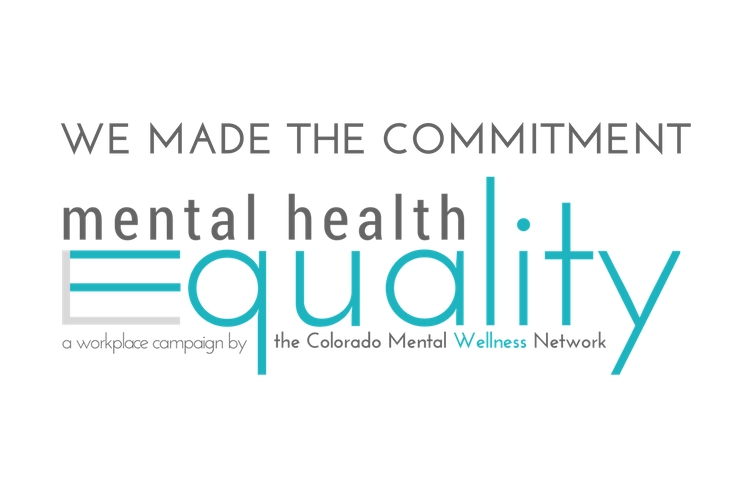Provider 101 Series – Tutorials for common provider issues
Part 1: Provider Portal Overview
To enter or update your billing and direct deposit information please follow the steps outlined below.
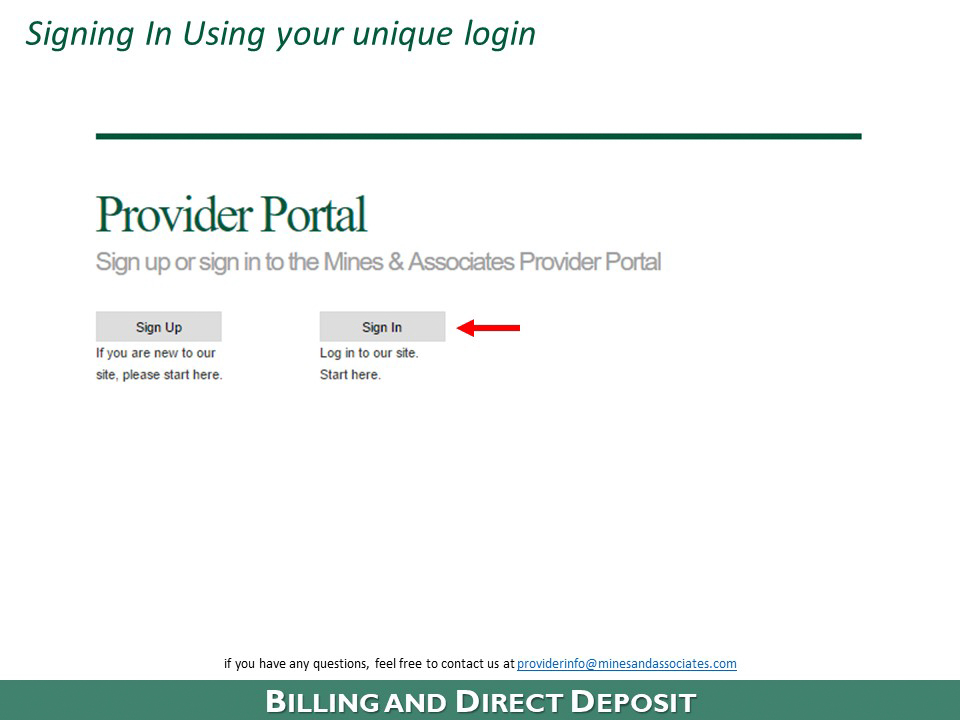
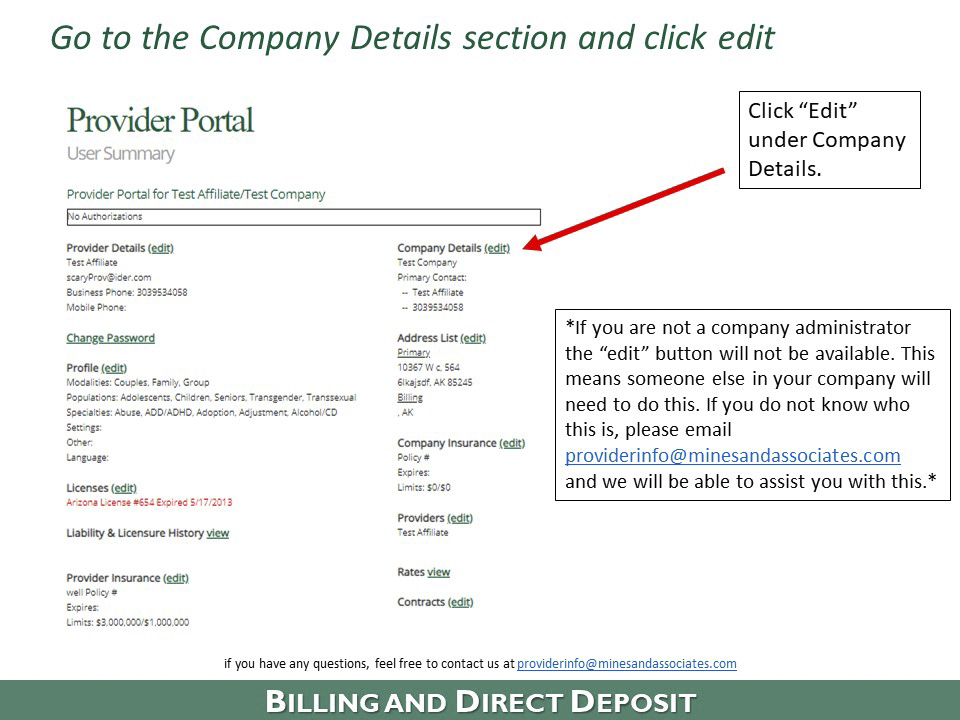
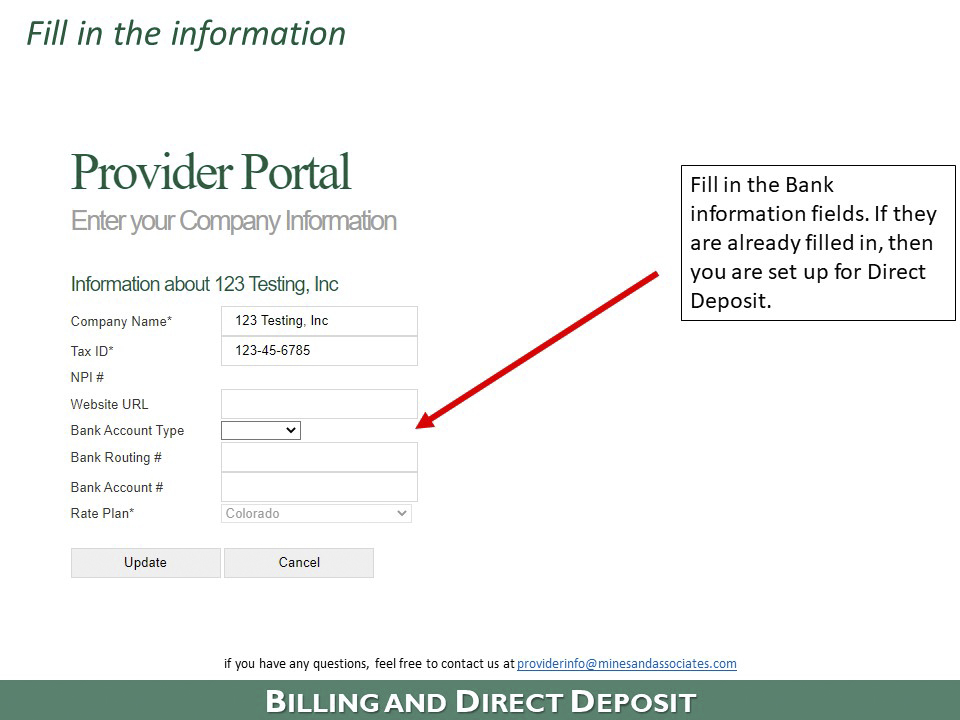
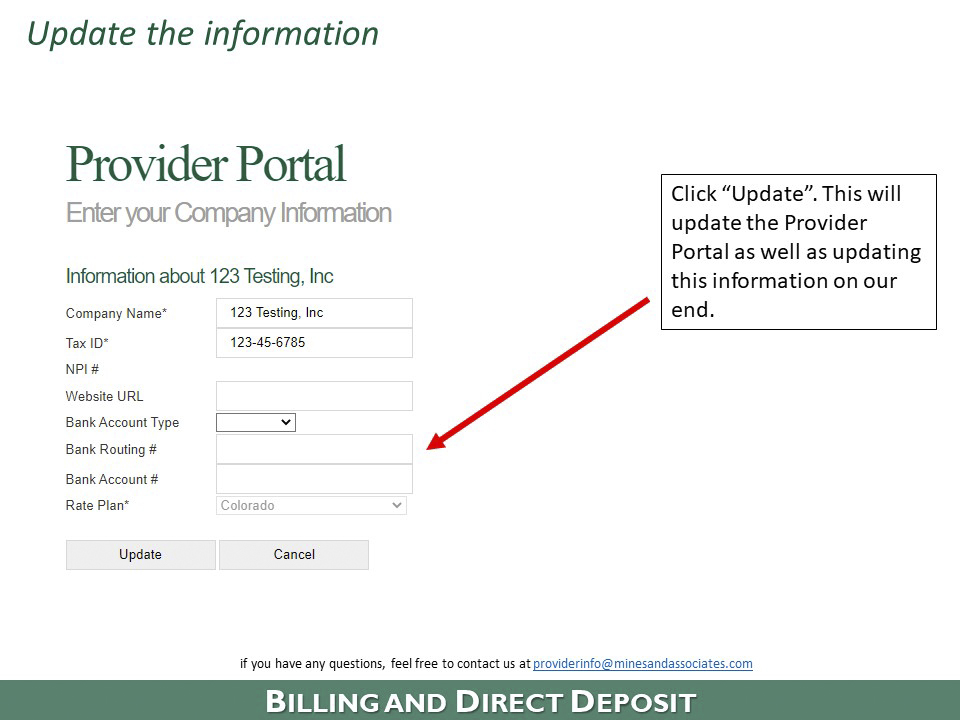
For help with billing for sessions and understanding your authorizations please follow the steps outlined below.
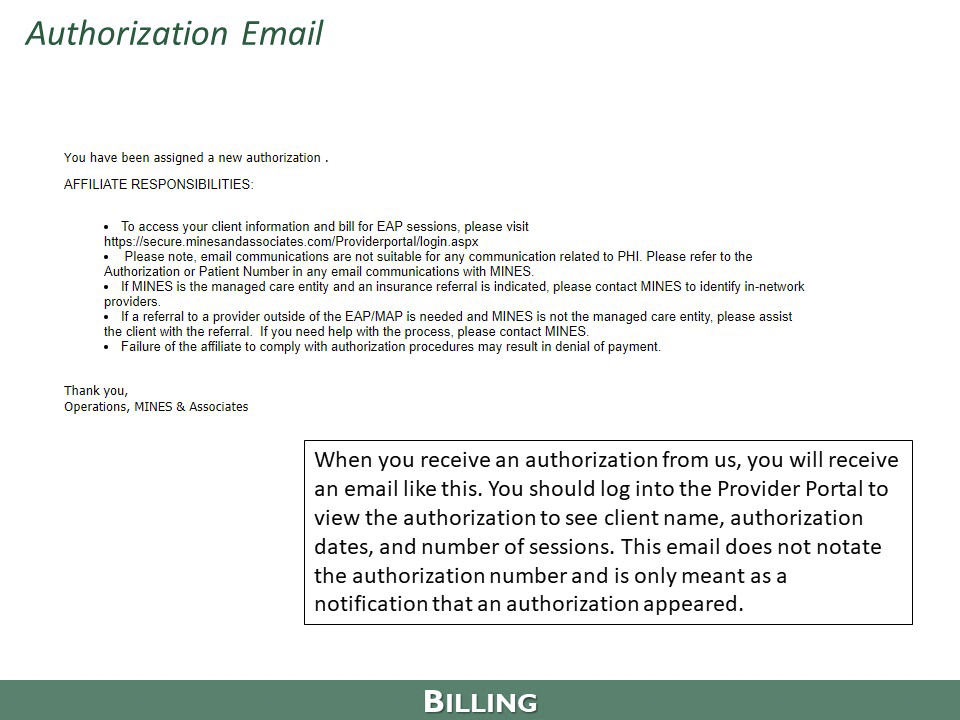
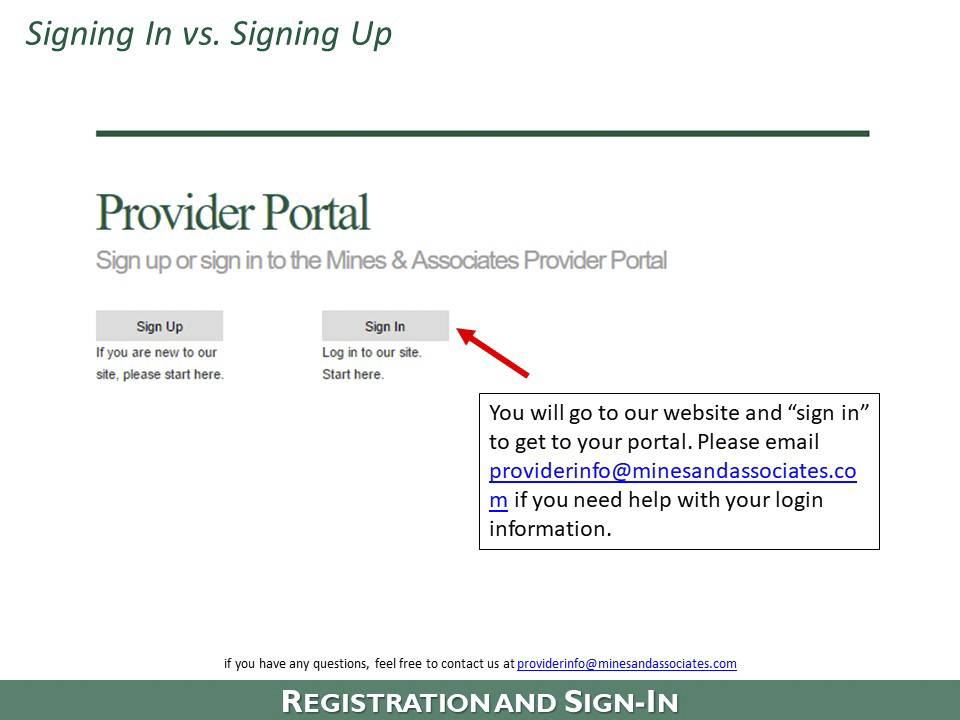
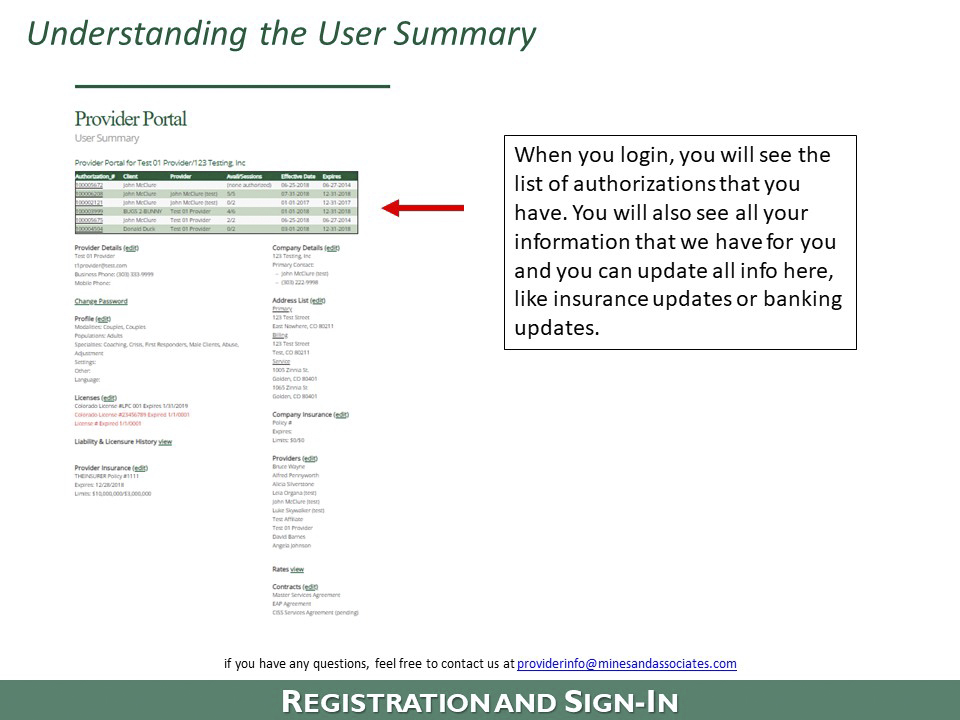
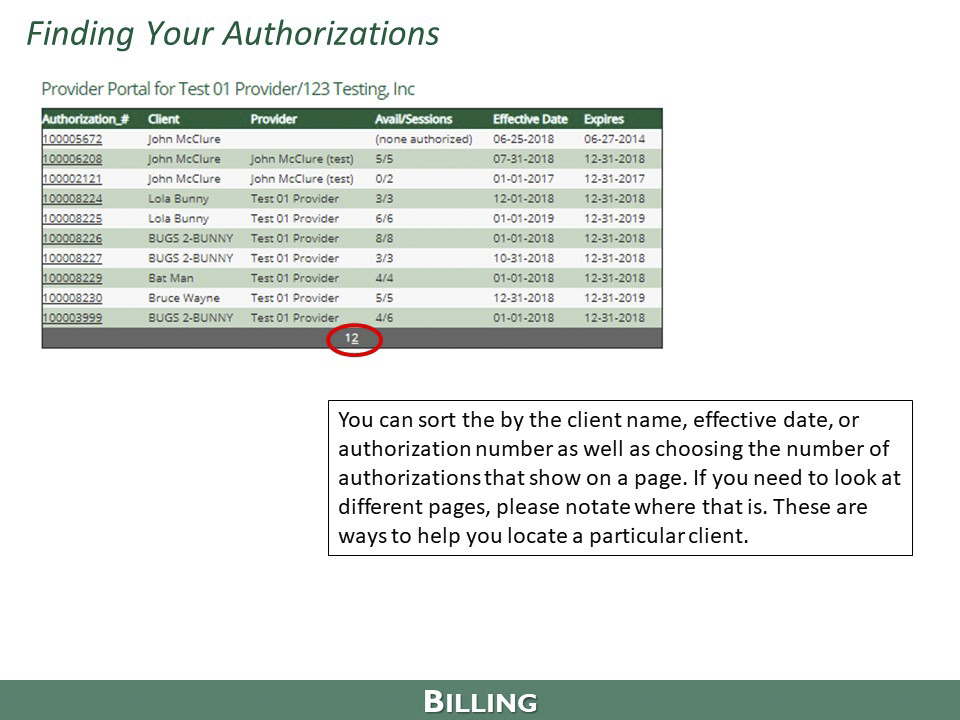
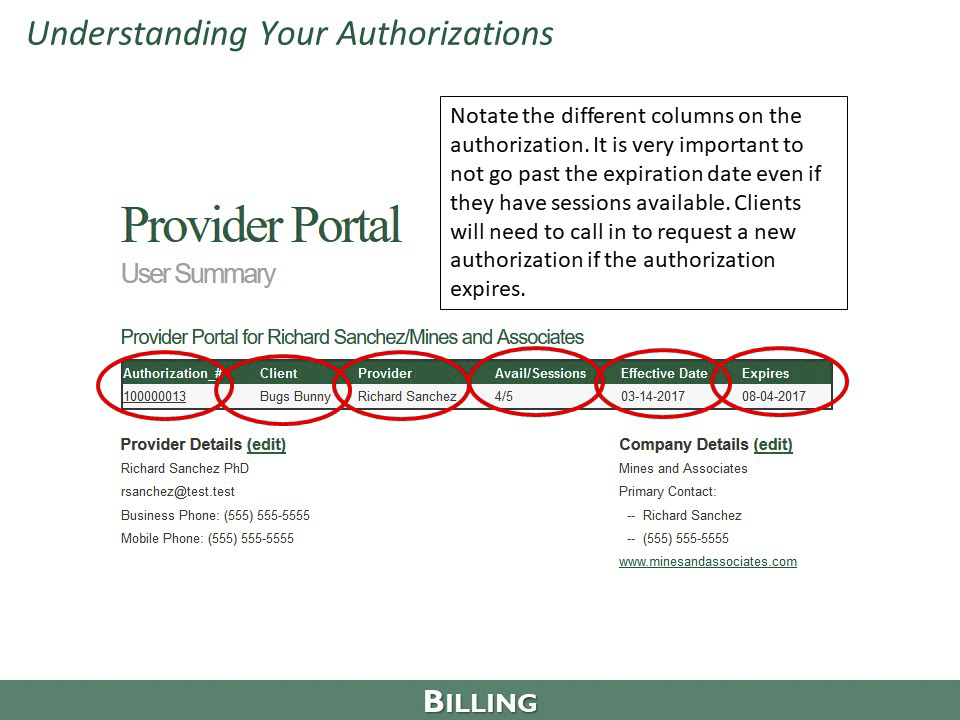
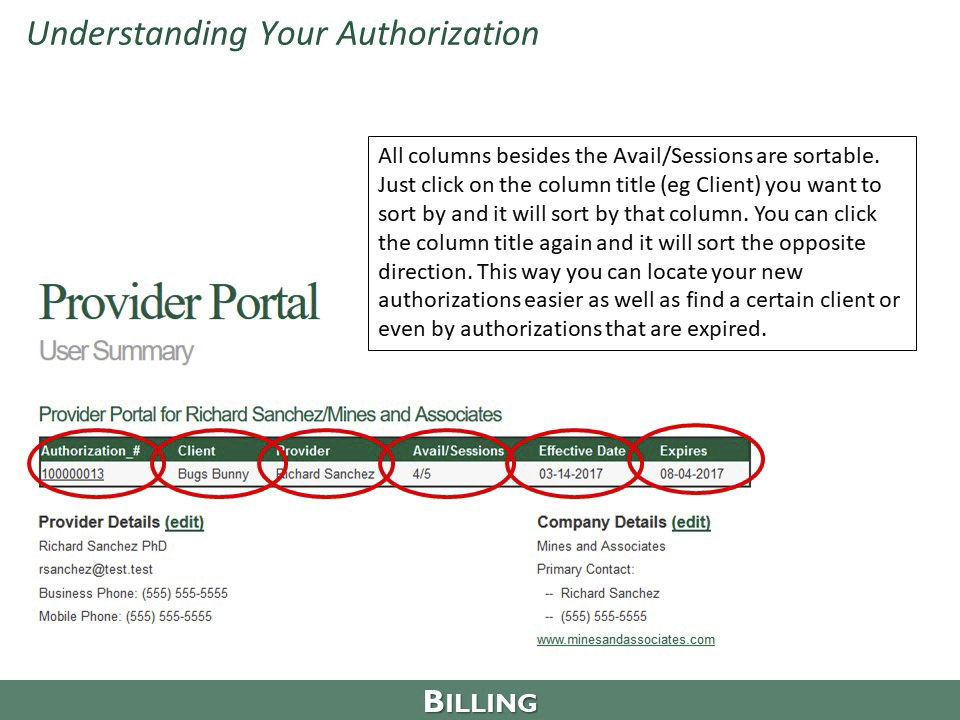
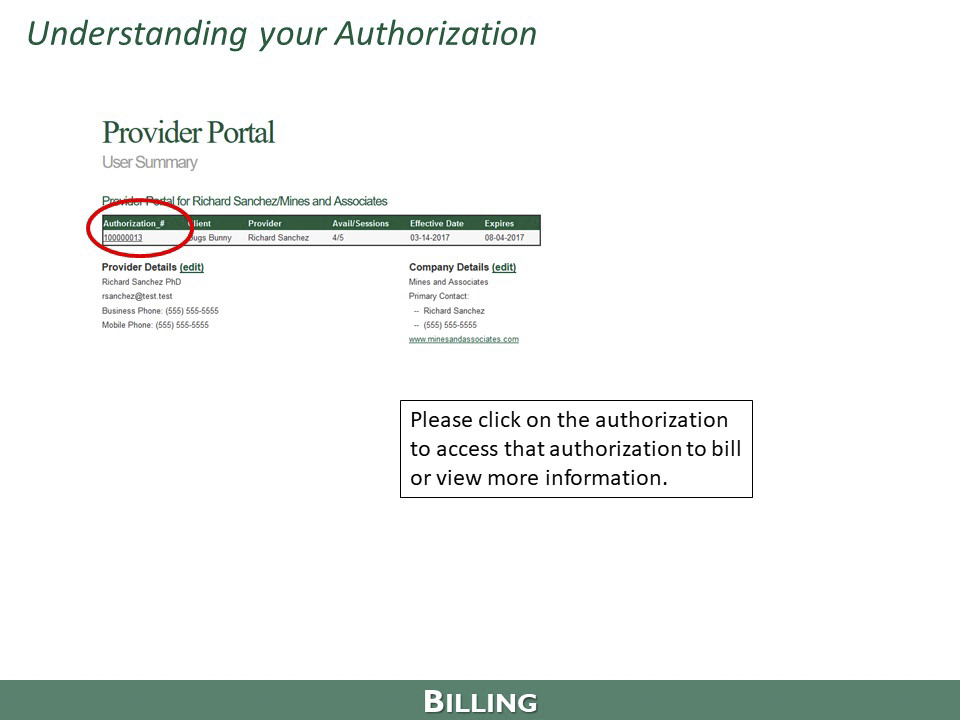
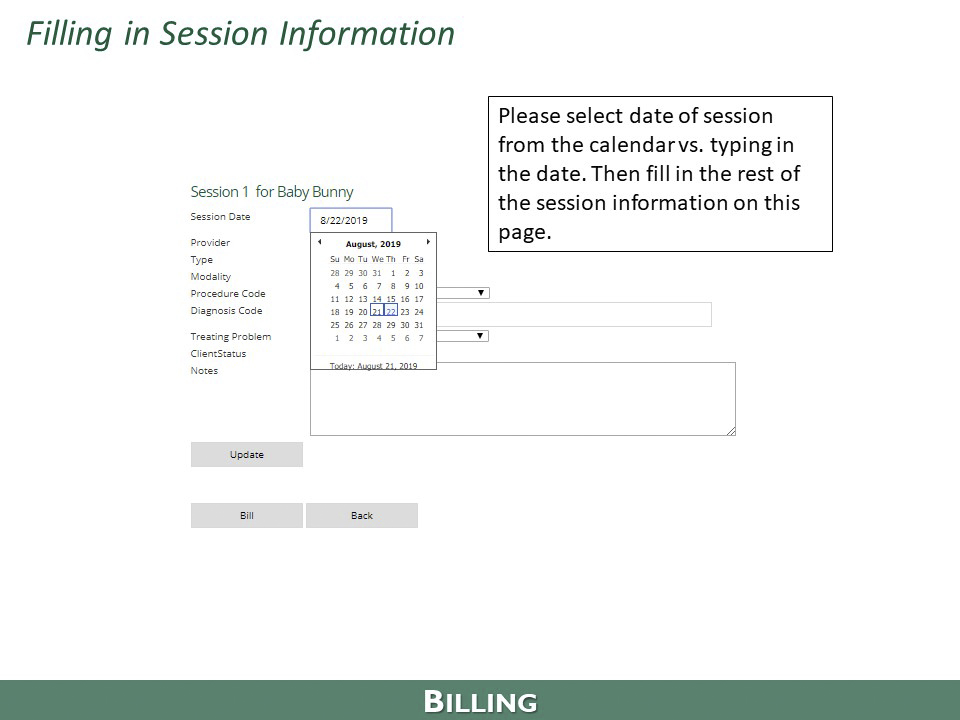
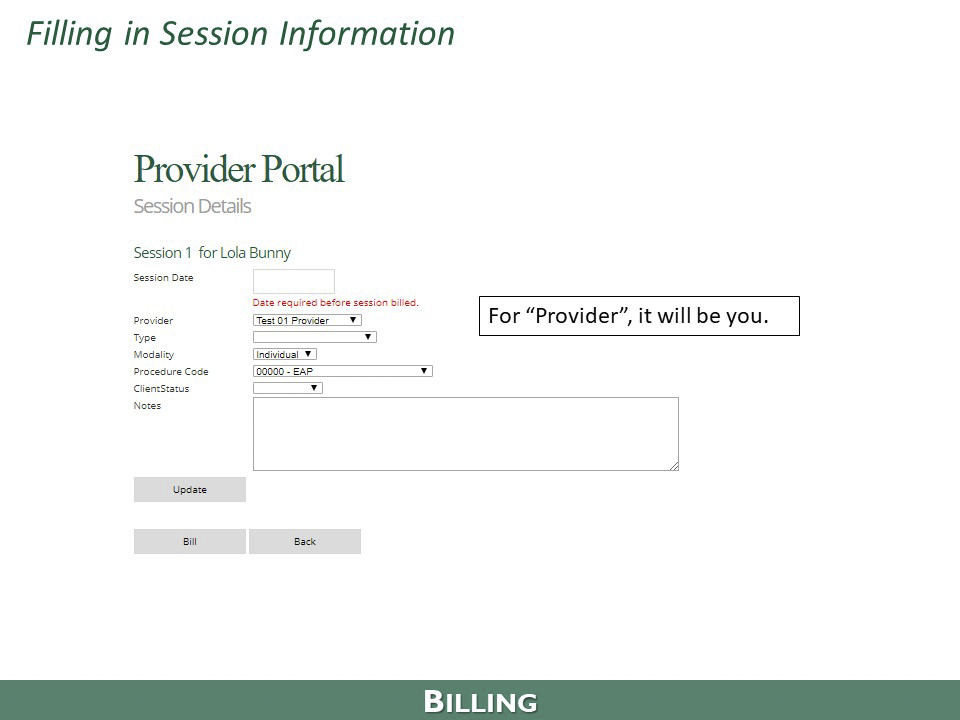
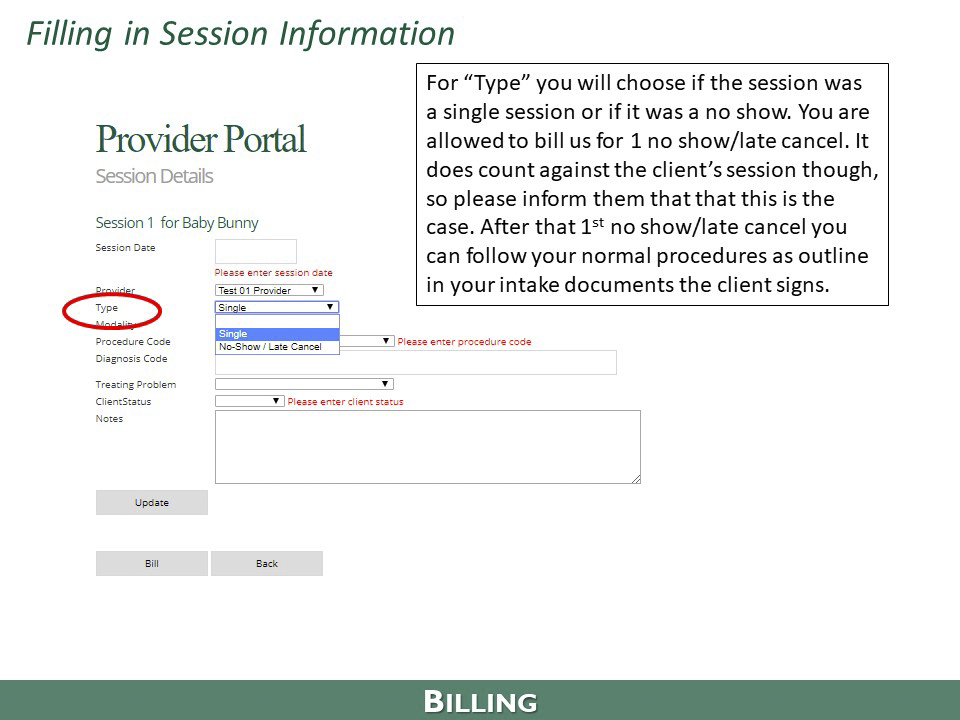
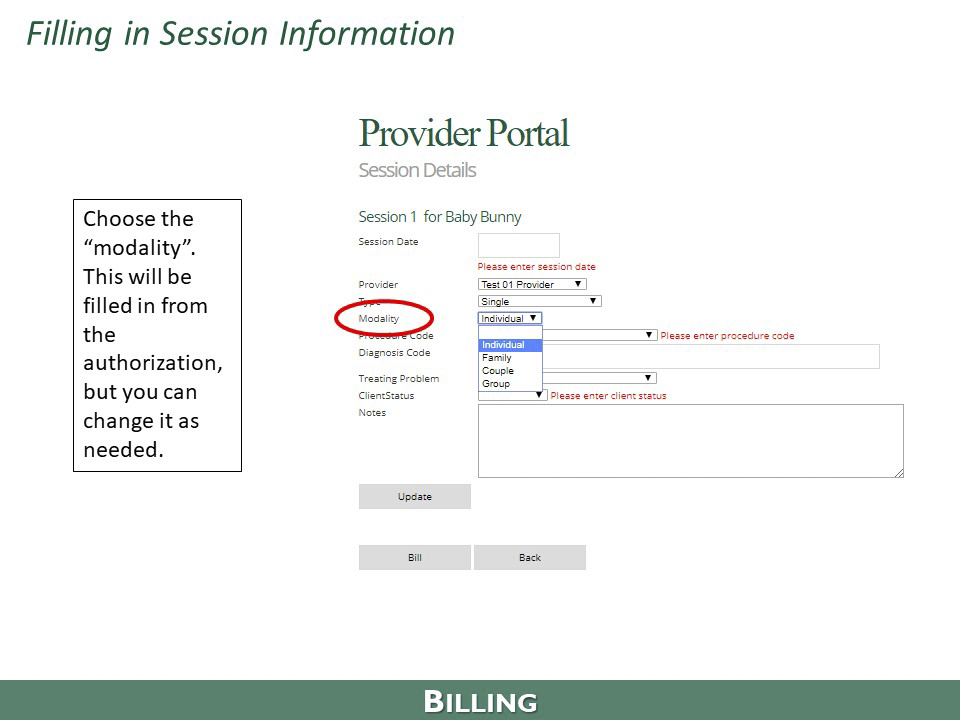
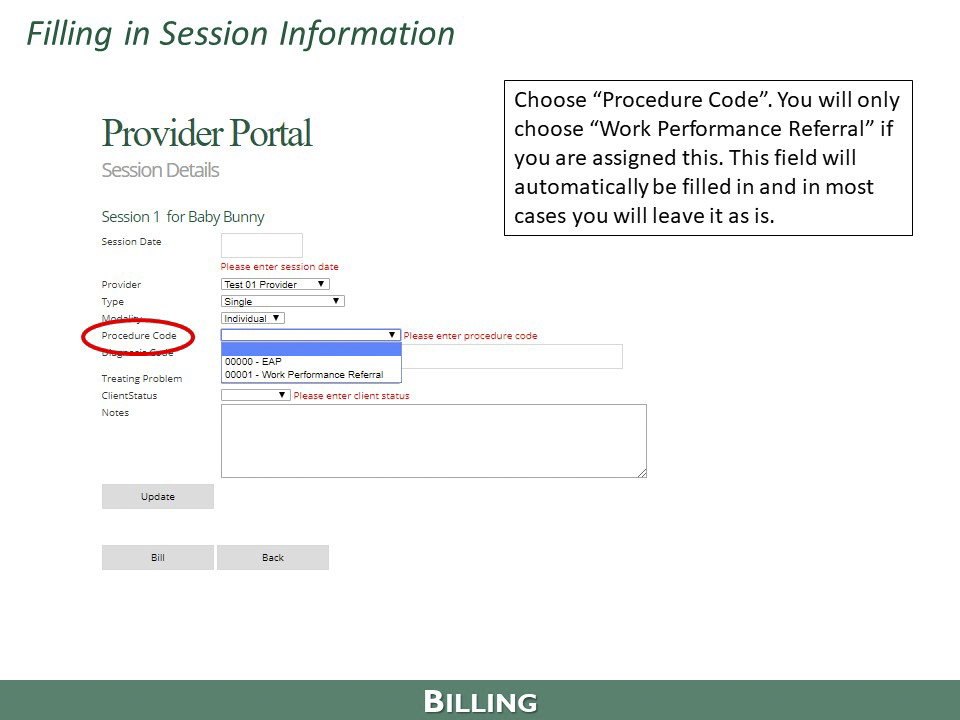
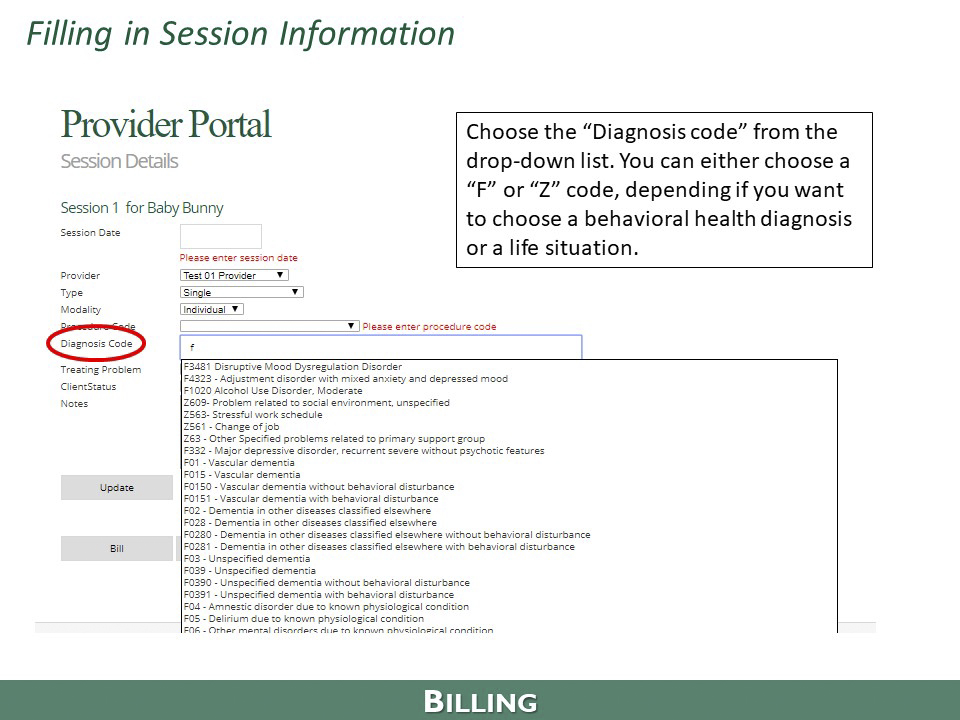
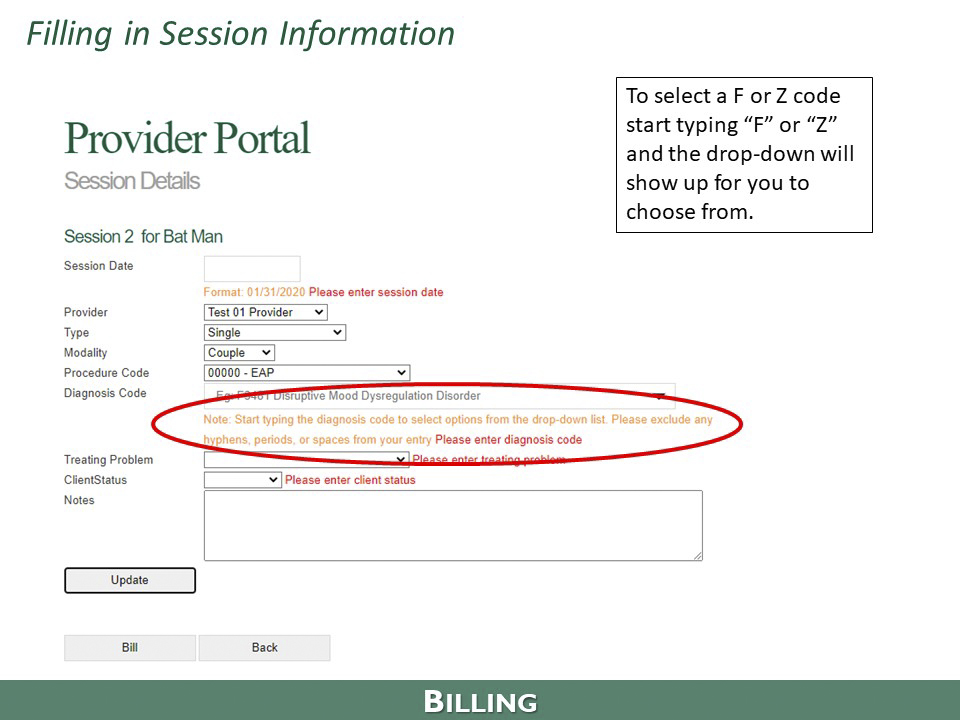
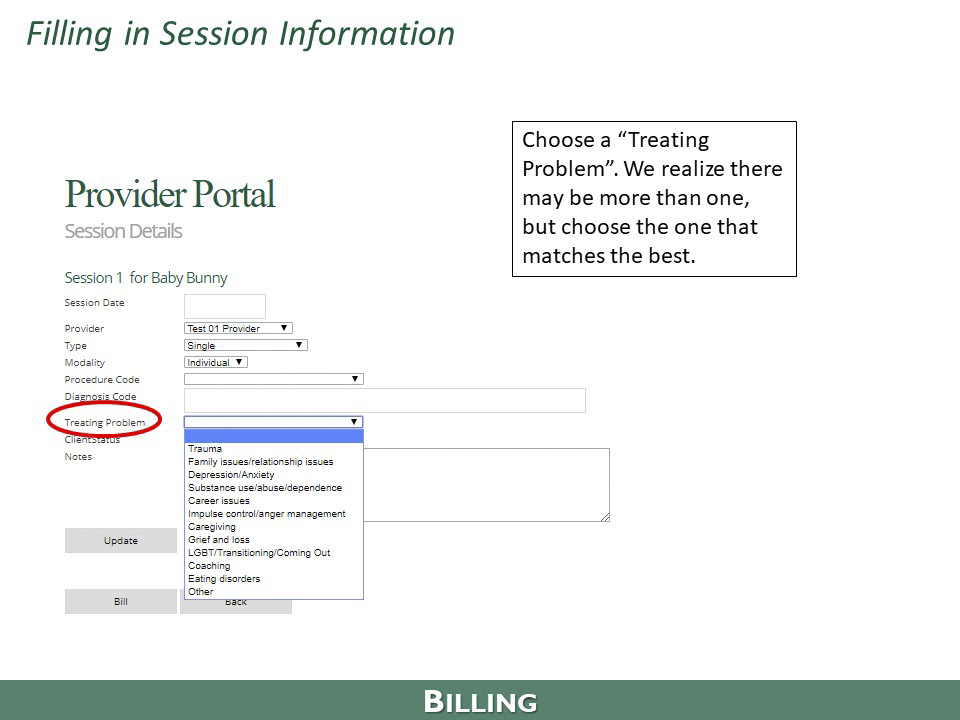
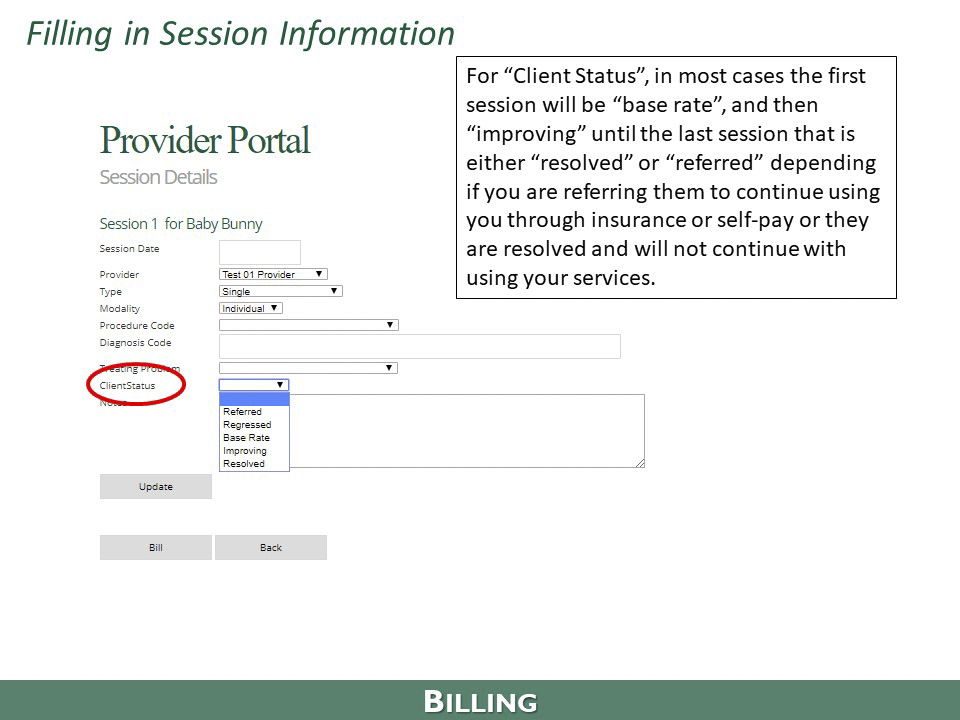
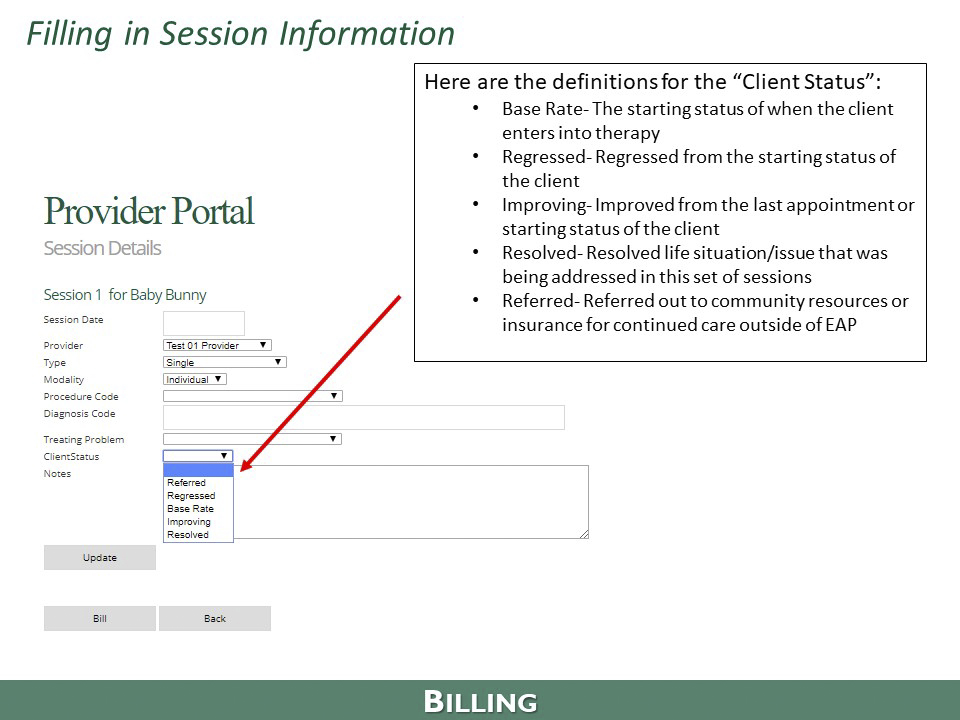
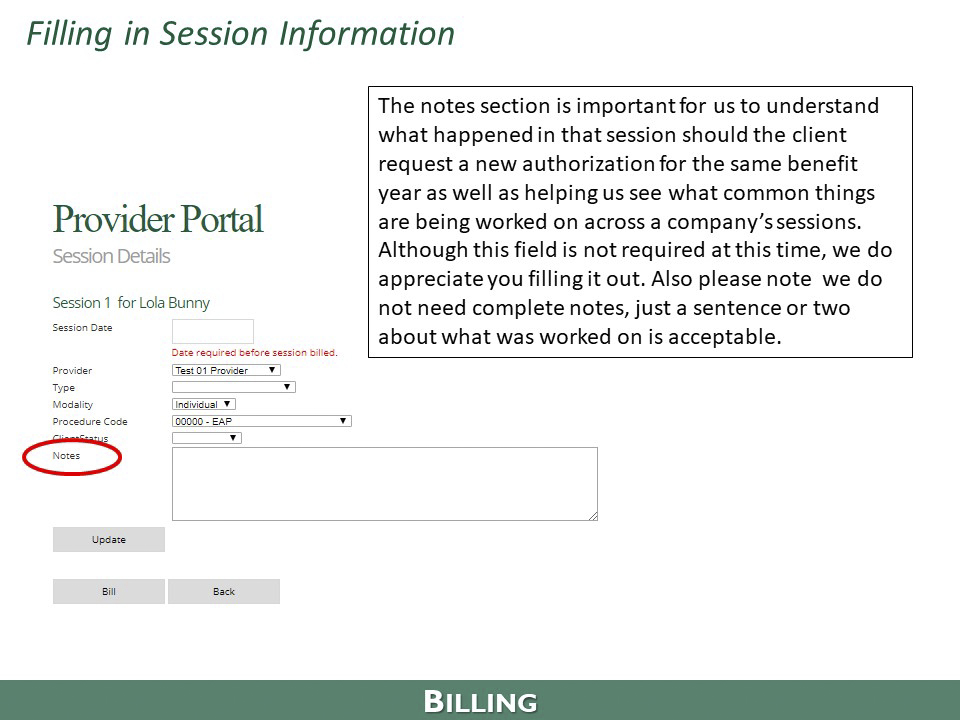
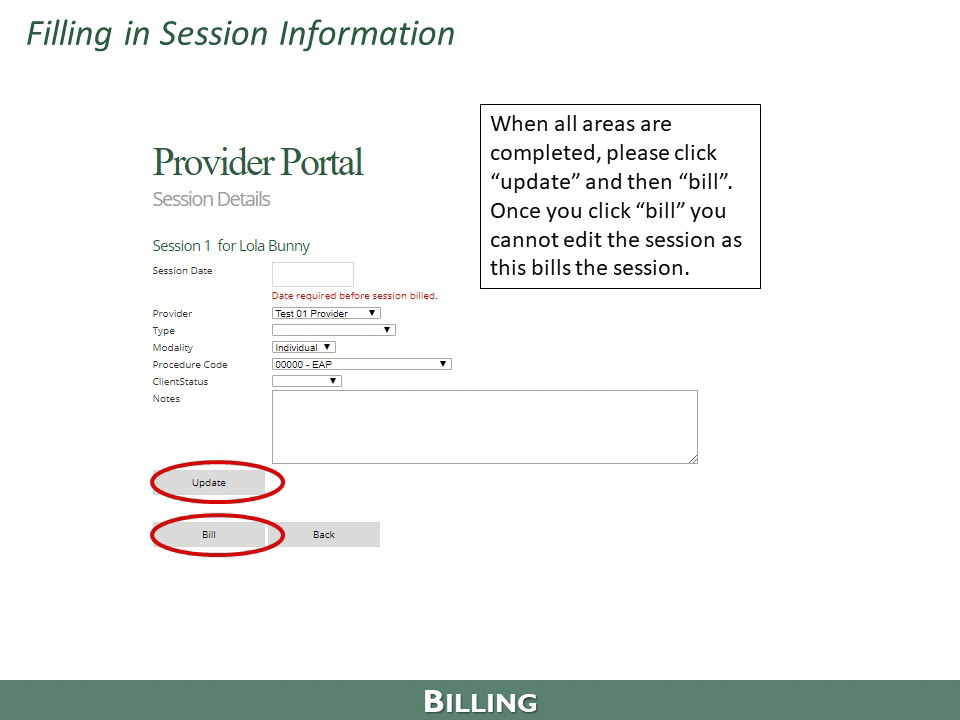
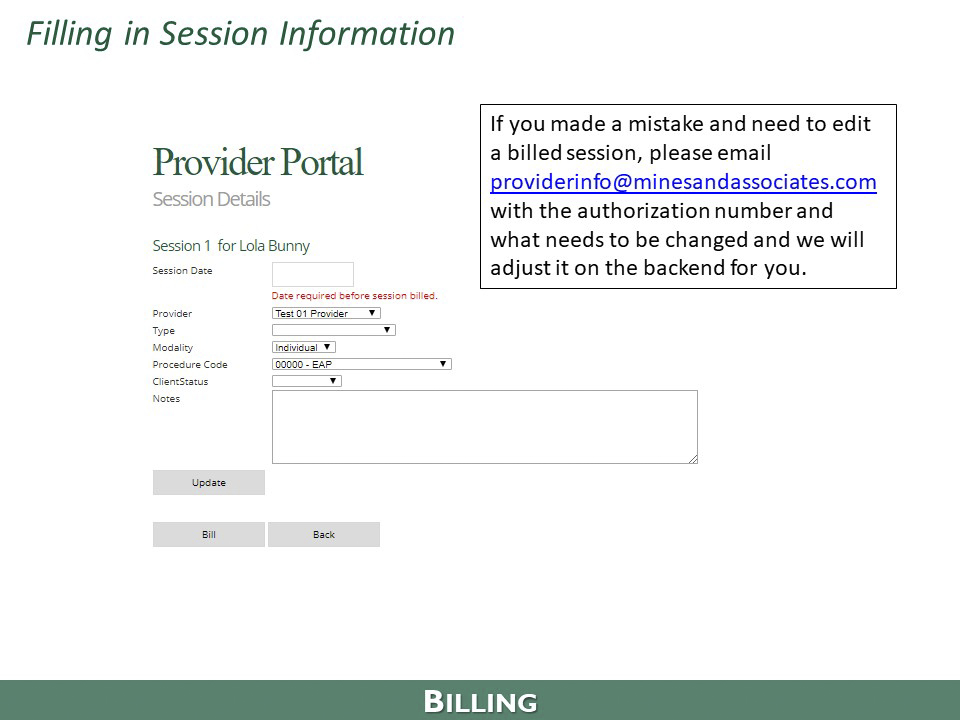
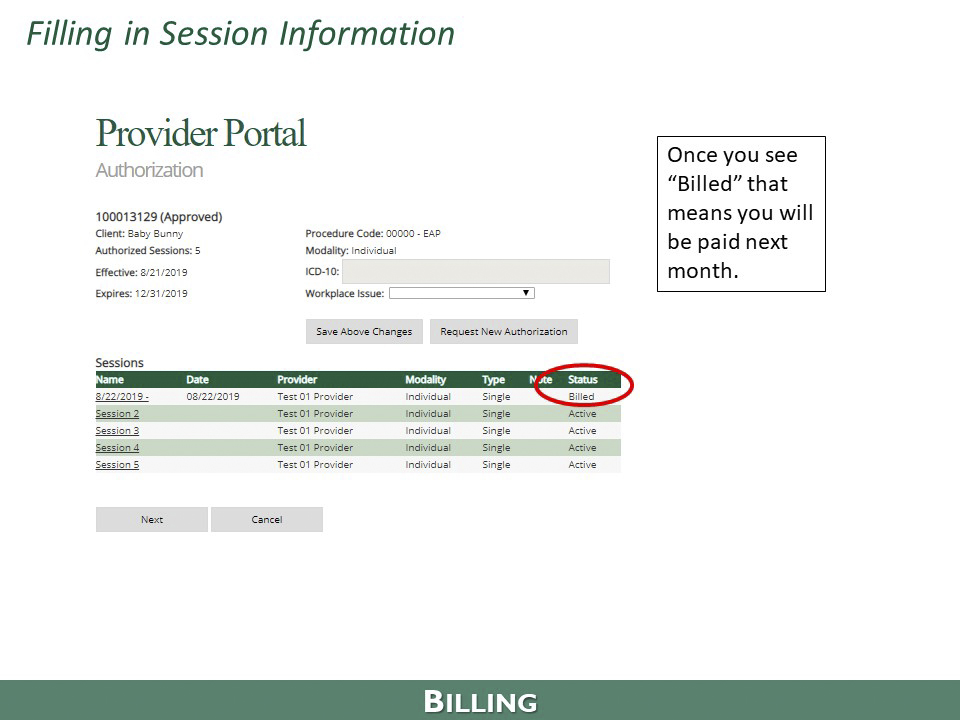
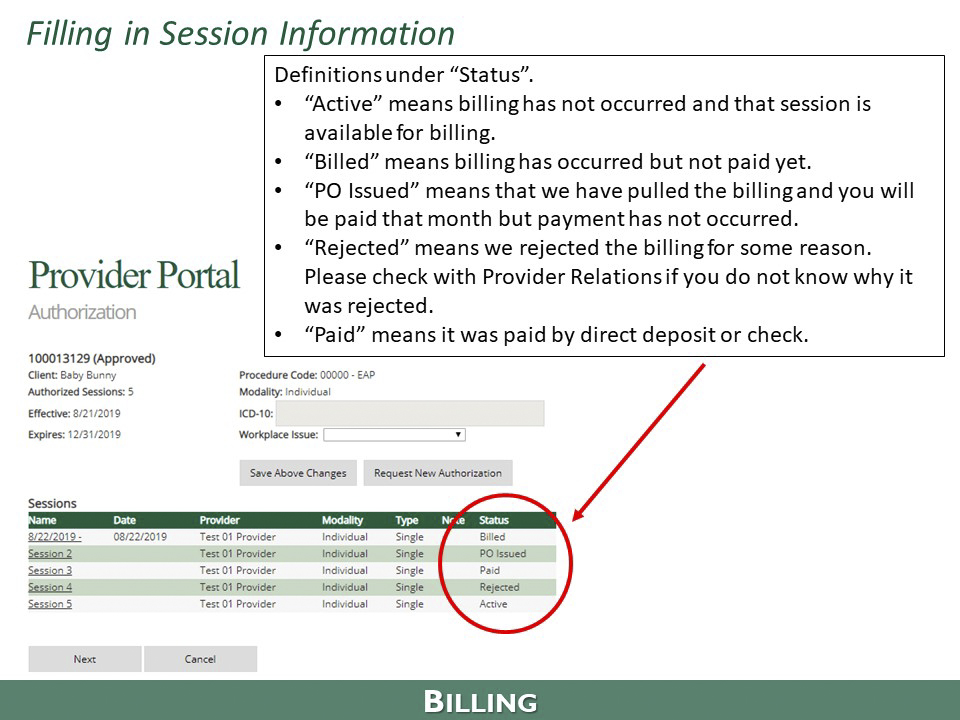
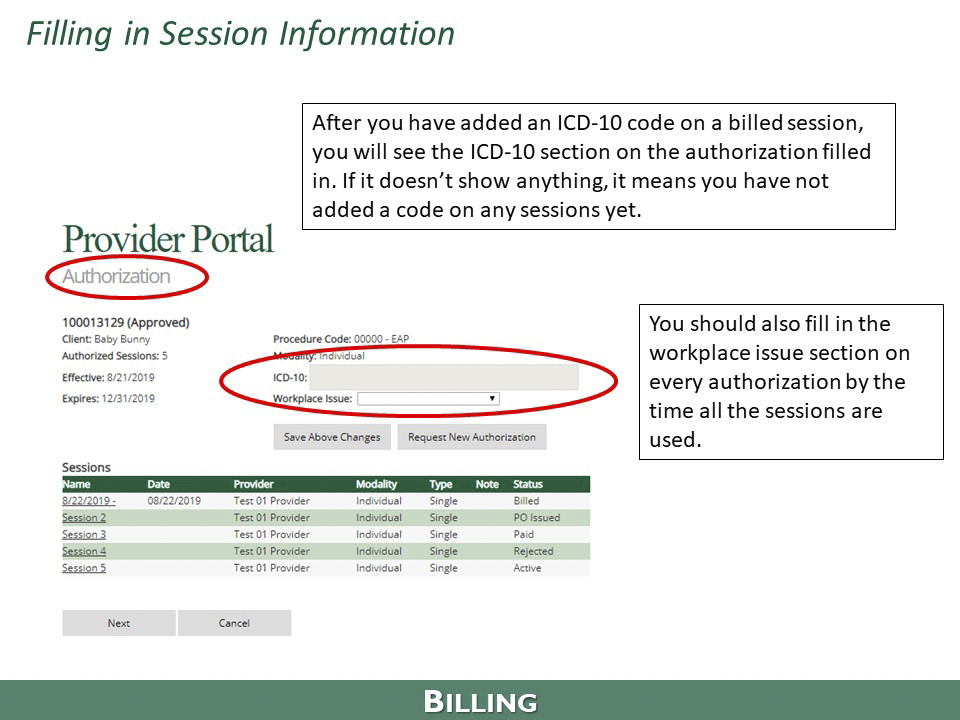
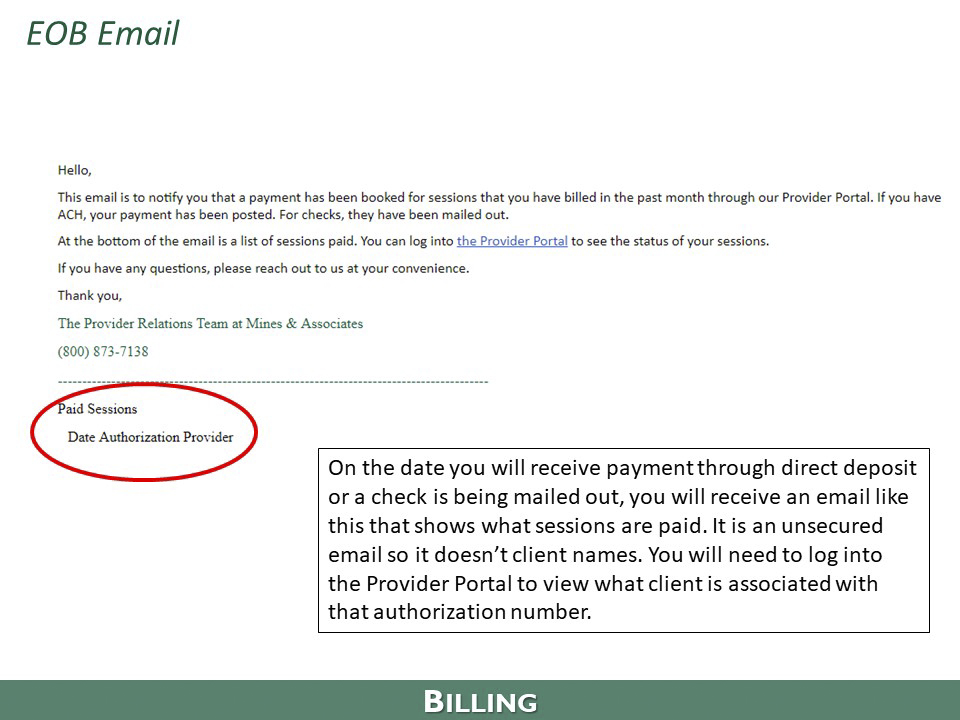
If you are having trouble with your password, it may be because:
- Your application is still pending. Please call or email MINES Provider Relations to check the status.
- You tried to sign in using an incorrect email address. Please call or email MINES Provider Relations to confirm the email on file.
- You tried using an incorrect password. Please call or email MINES Provider Relations to reset your password.
1. Log in to the provider portal using your username and password.
2. Go to the authorization of the person that is requesting additional sessions.
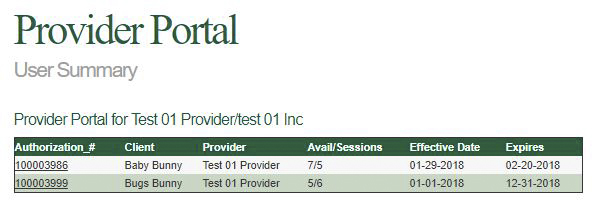
3. Click on the “Request New Authorization” button. **Please note that you will need to fill out the ICD- 10 code on the original authorization in order to request additional sessions** Please click here for further detail about requesting additional sessions.
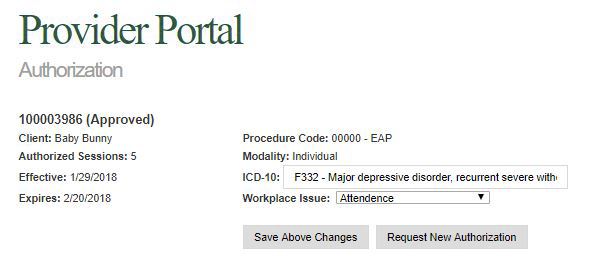
4. Fill in the information on the screen and select “Submit.”
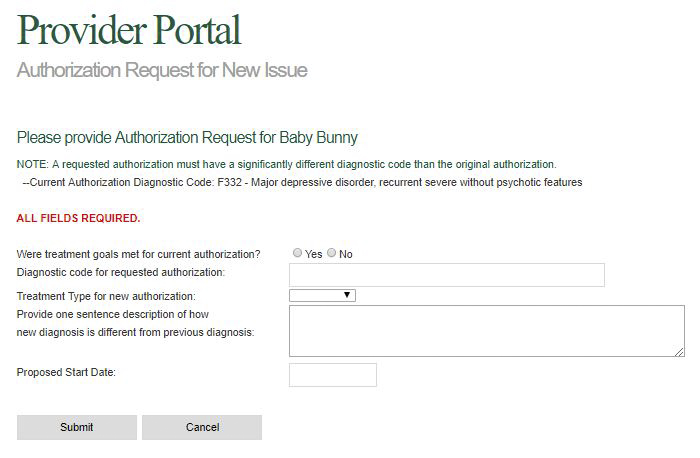
After we receive your request on the Provider Portal, MINES Case Management will review the document and authorize or deny sessions as appropriate.
If you need to add additional providers to your profile please follow the steps outlined below.
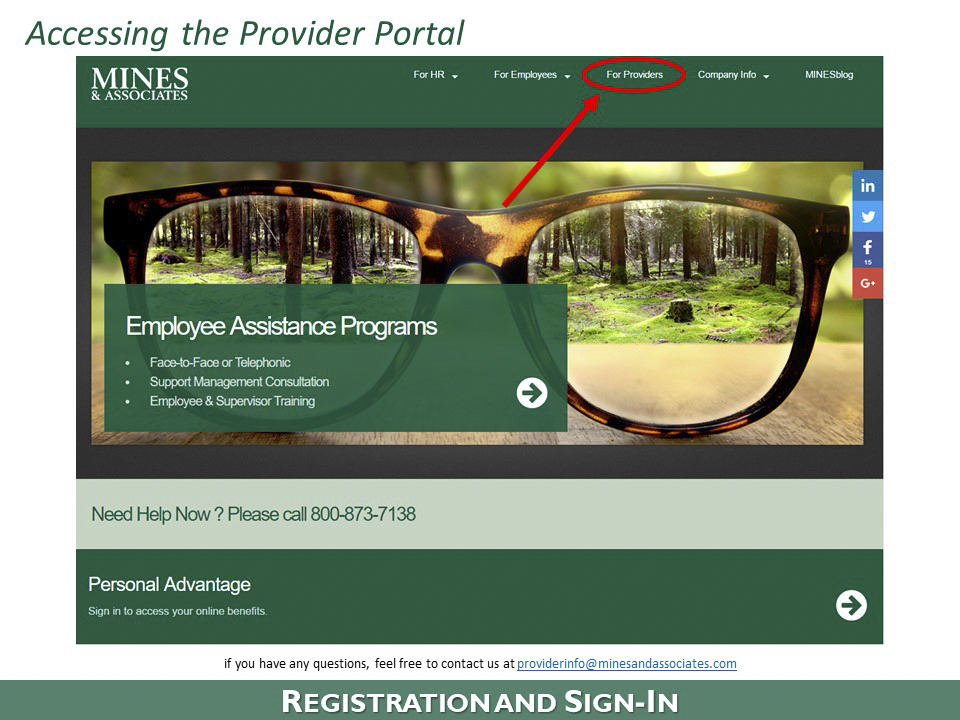
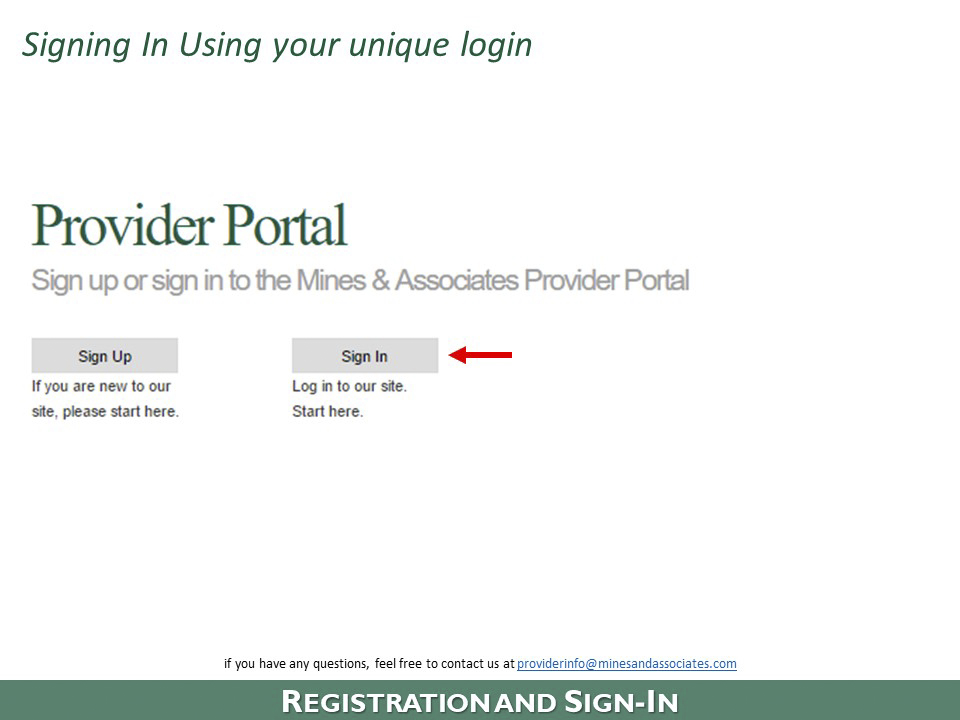
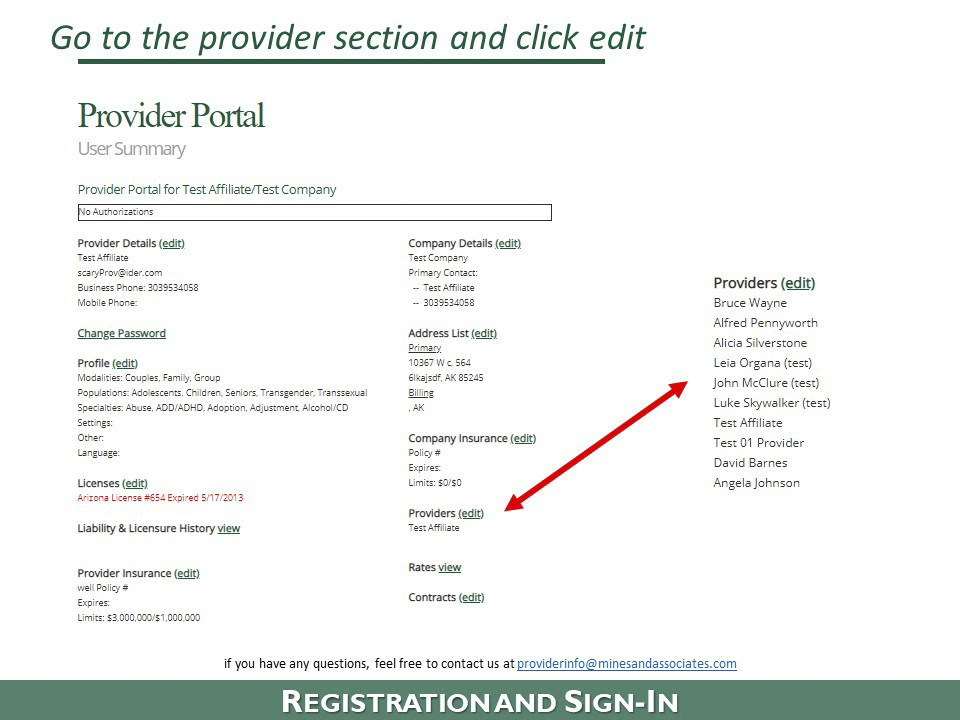
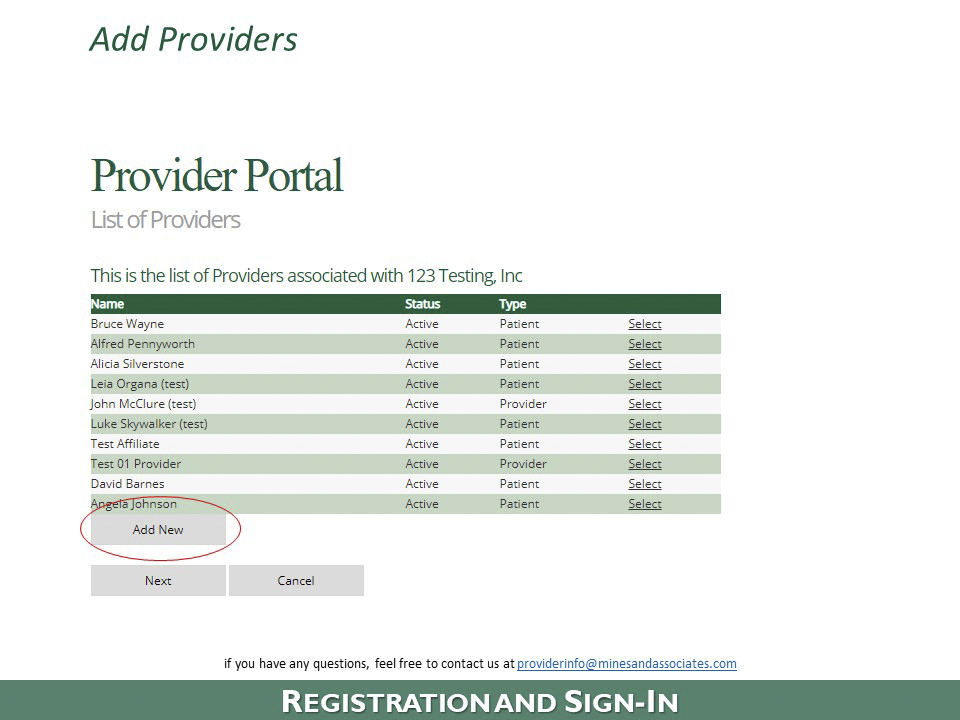
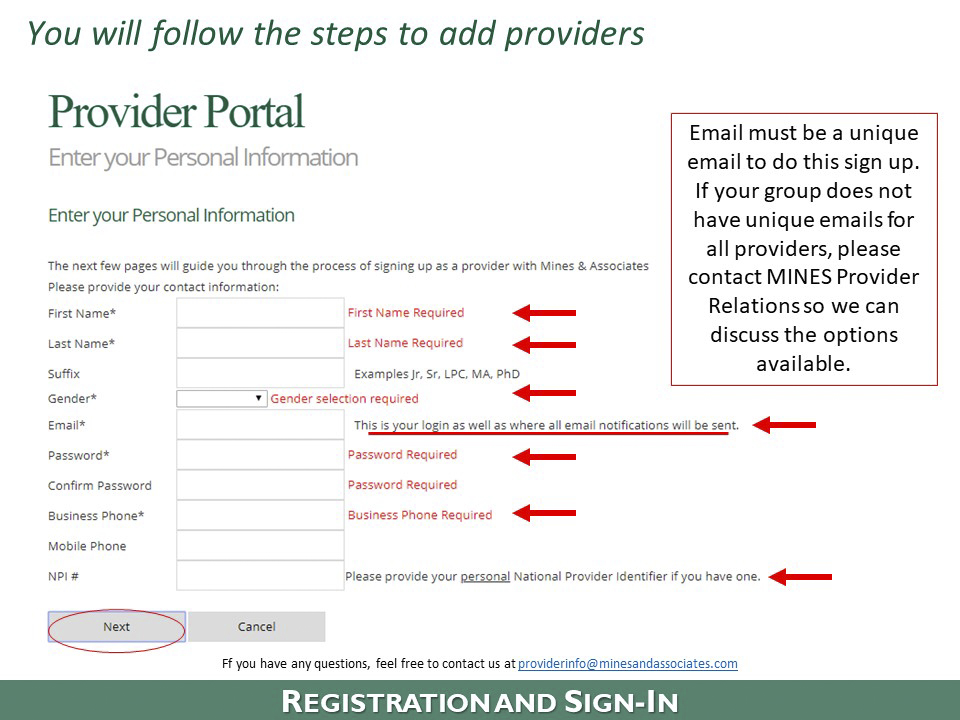
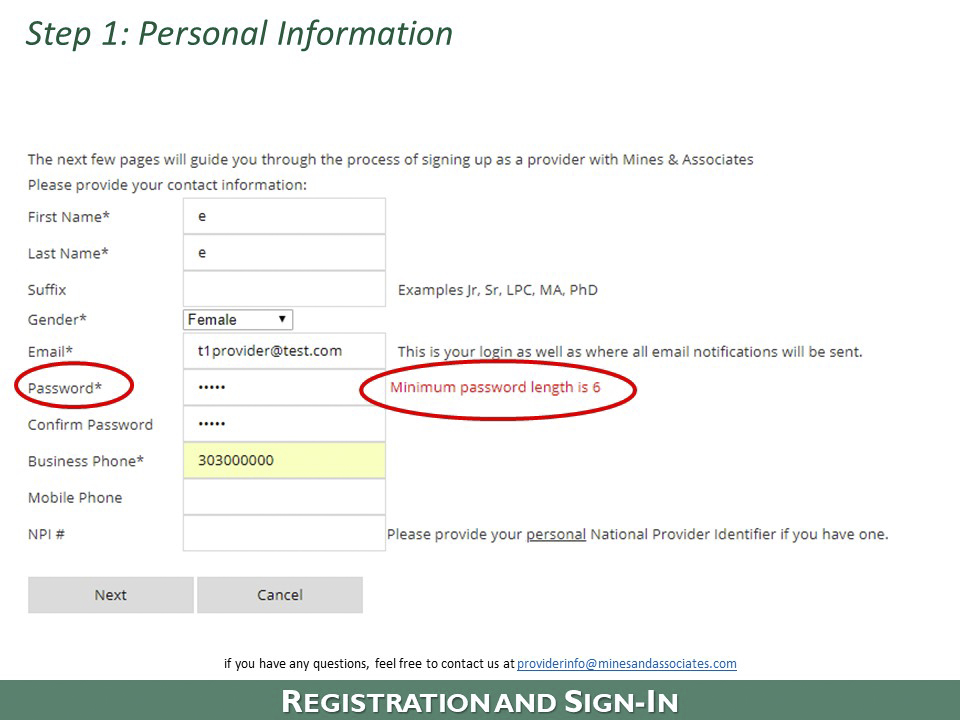
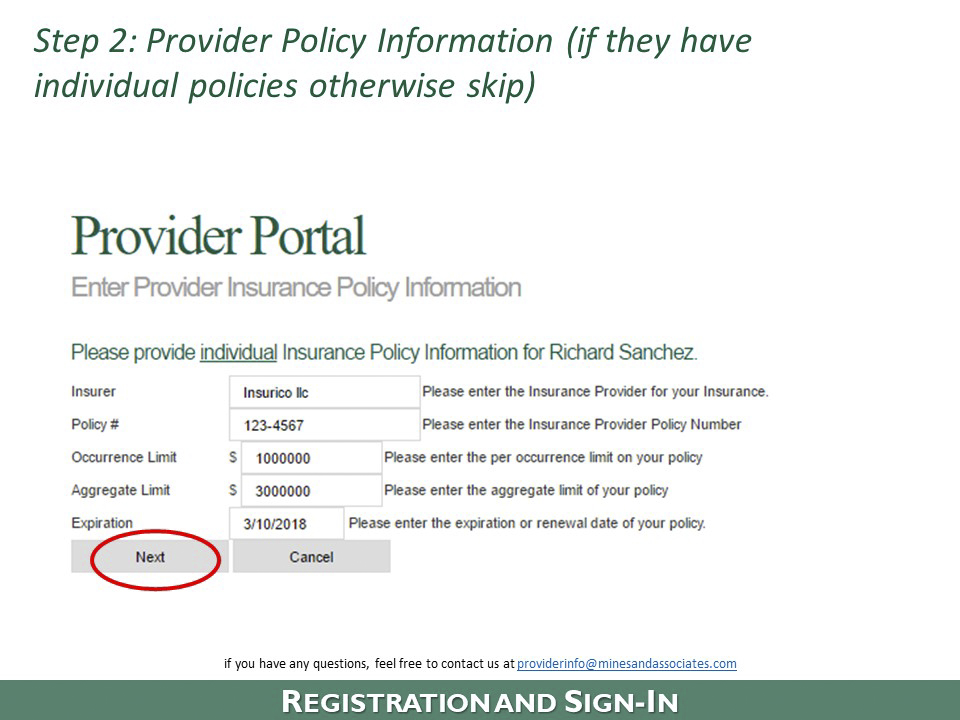
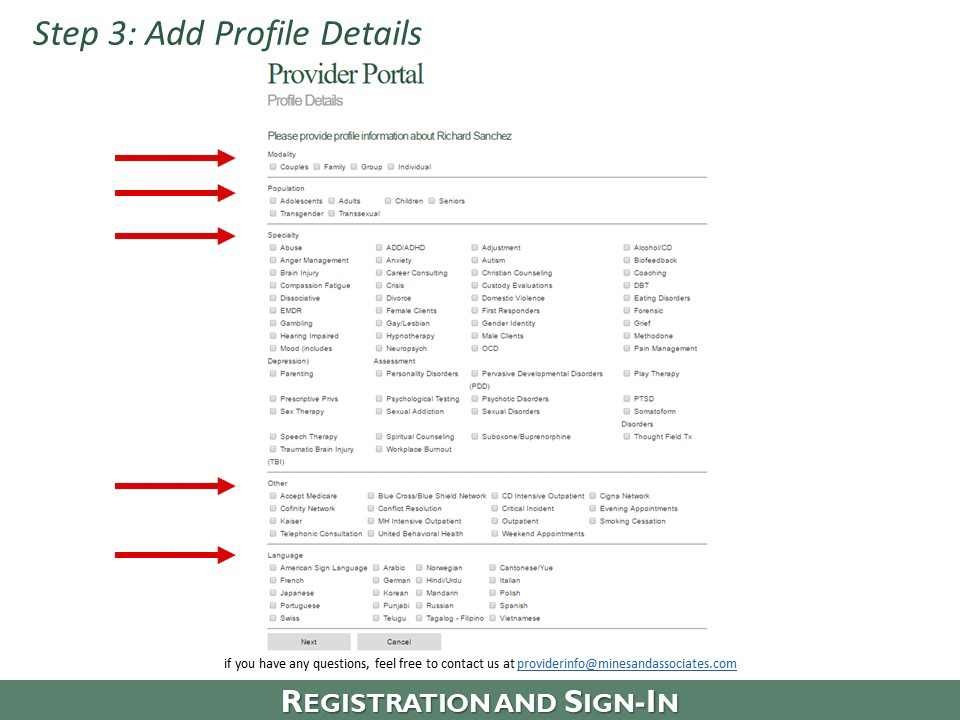
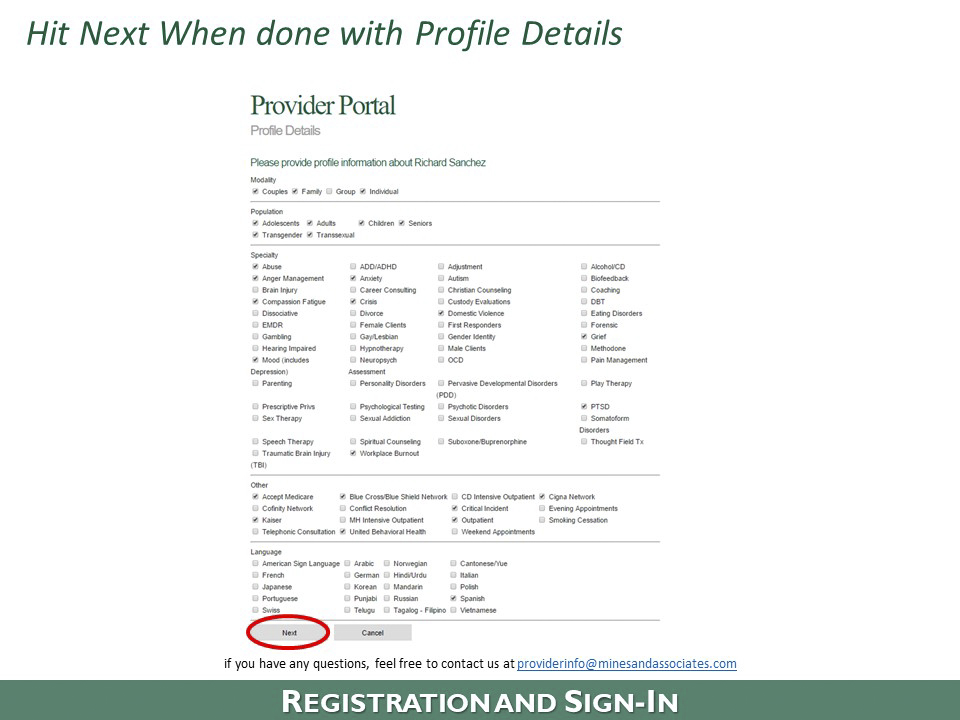
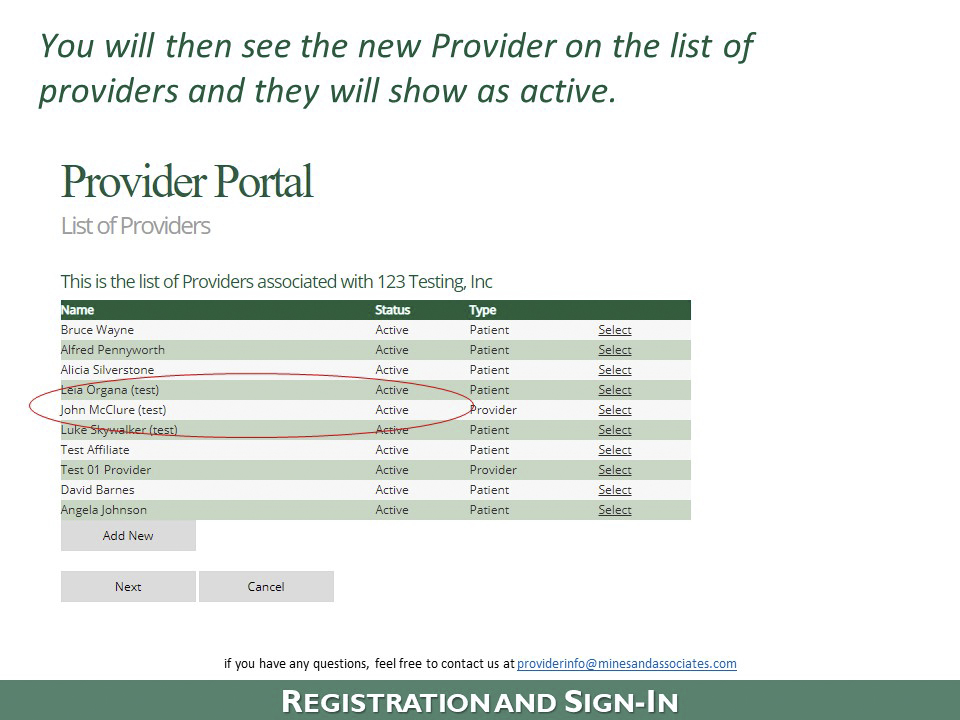
If you need to sign additional contracts, please follow the steps outlined below.
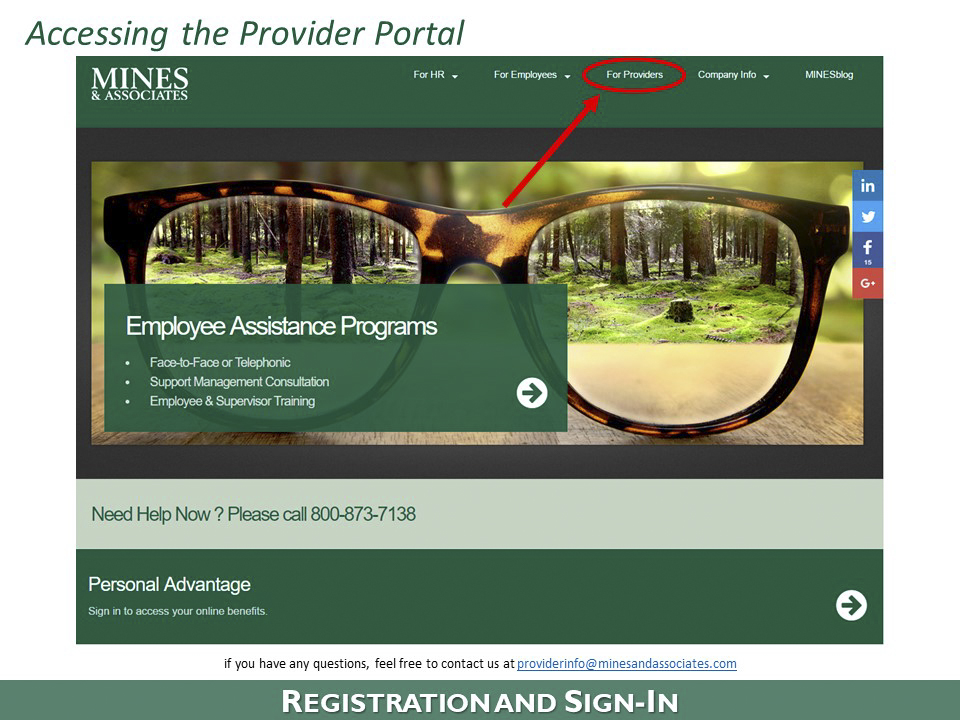
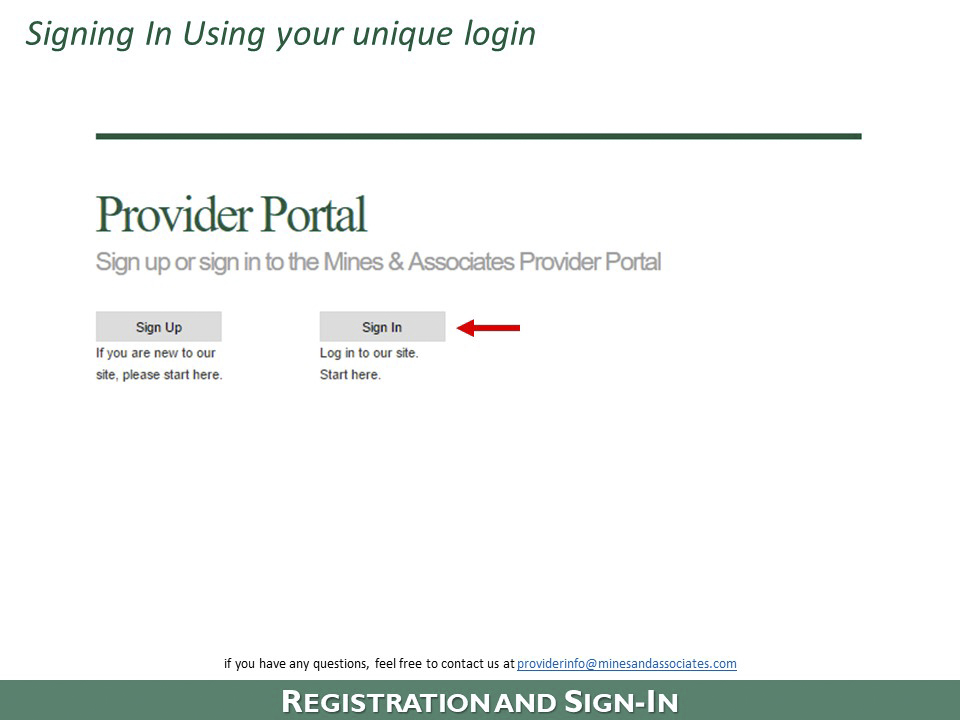
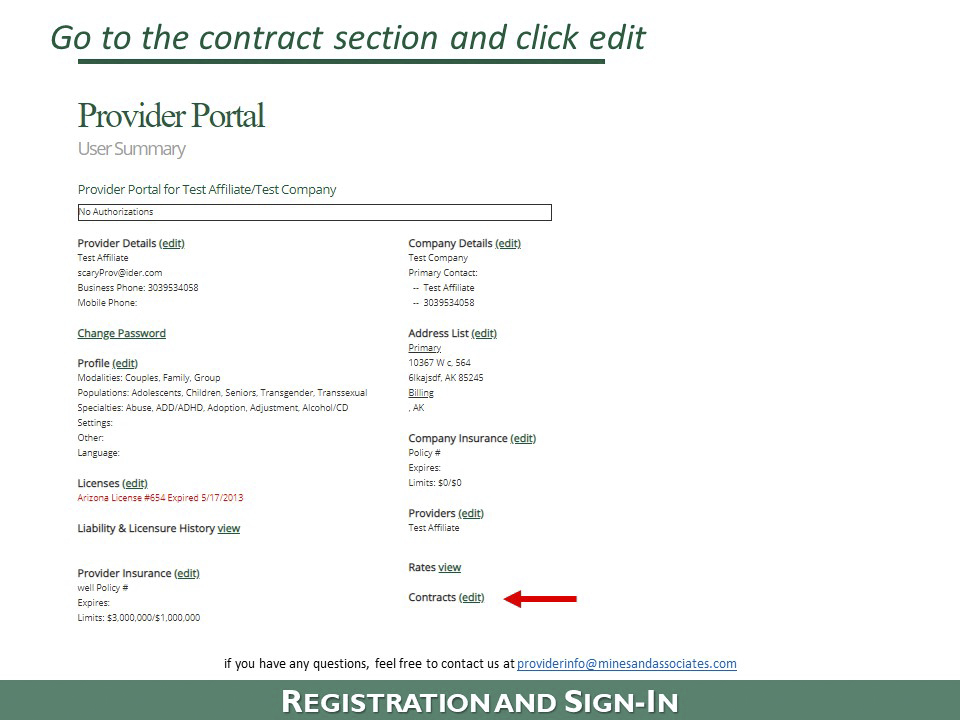
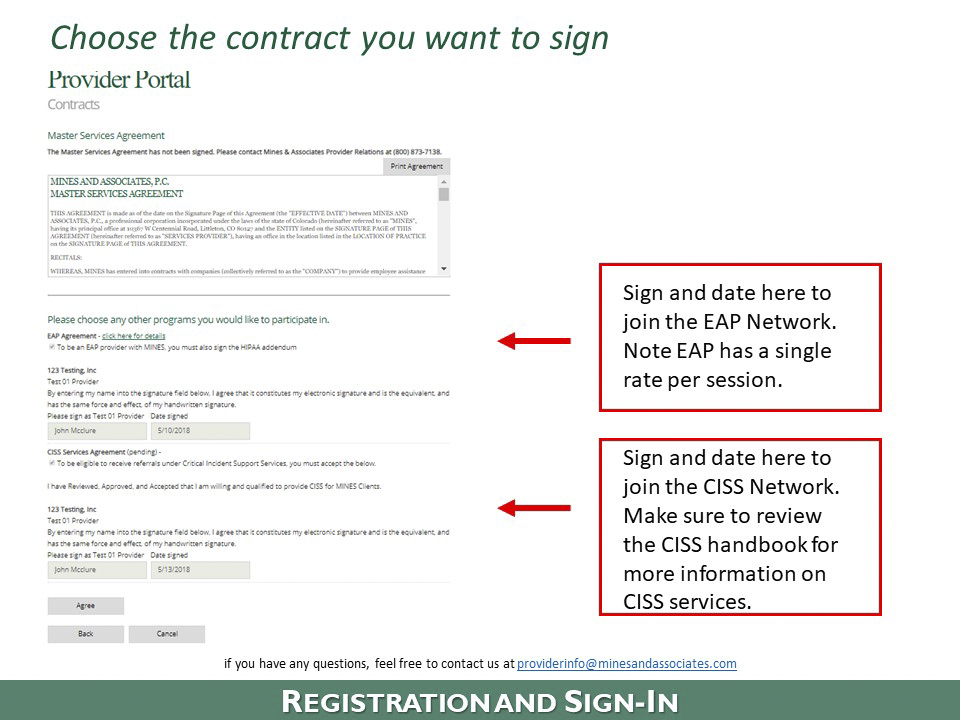
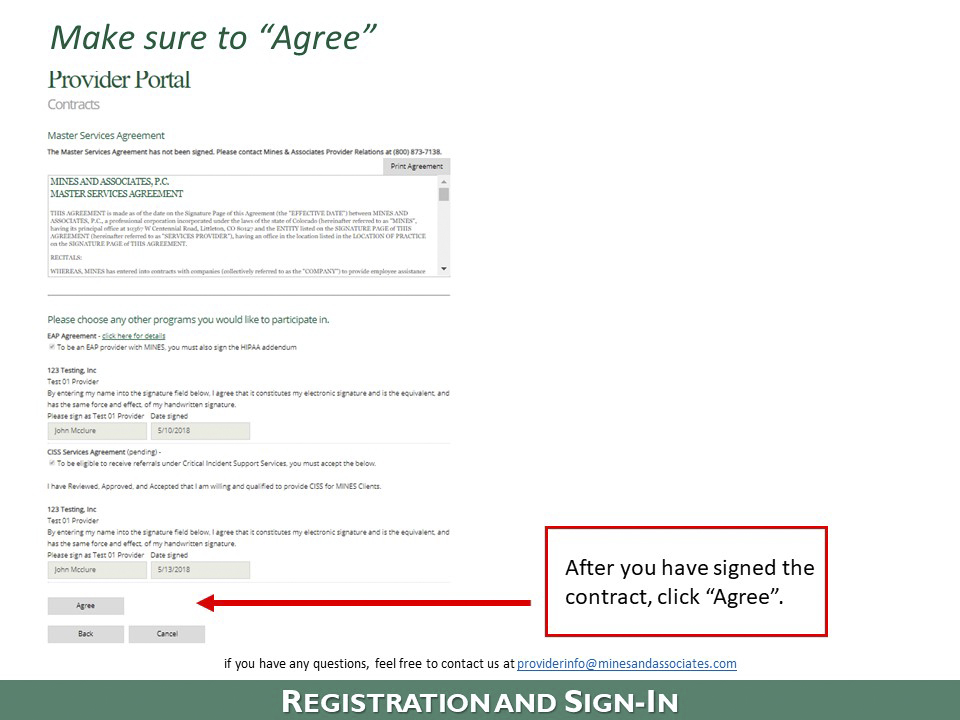
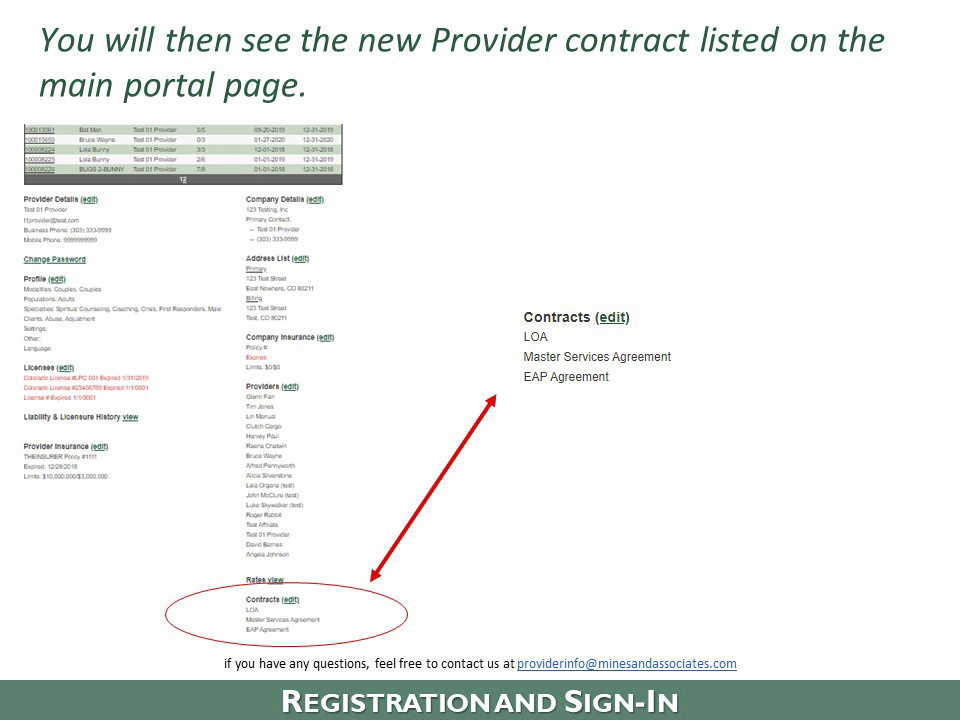
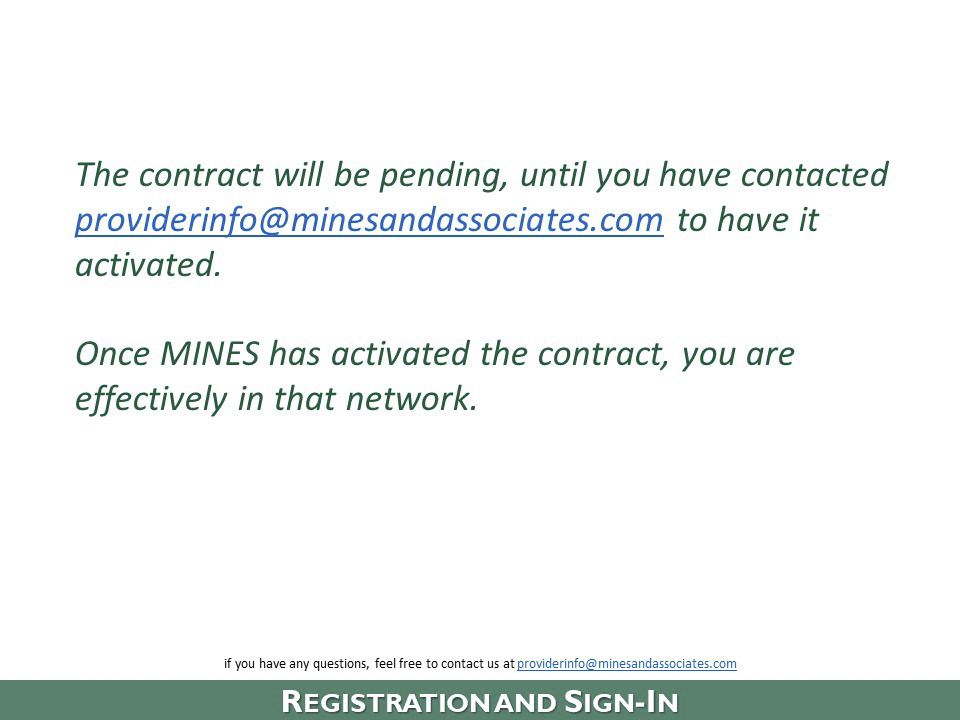
If you have any questions or require assistance, please email MINES Provider Relations and we will be happy to help.